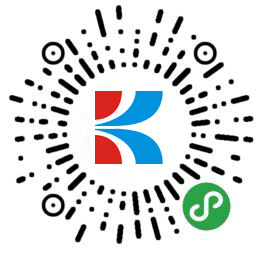失效模式影响分析软件XFMEA
失效模式及影响分析(FMEA)和失效模式影响及危害性分析(FMECA)用来鉴定产品或过程的失效模式,评估与失效模式有关的风险,依重要度排列问题,鉴定和执行纠正措施,着手于解决最严重的问题。
ReliaSoft的xfmea软件简化了FMEA/FMECA 分析过程,数据管理和报告功能灵活。该软件还支持相关分析,如控制计划,设计验证计划和设计审核
ReliaSoft的xfmea支持各种FMEA分析的主要行业标准 (设计FMEA,过程FMEA,FMECA等),提供大量的自定义选项。该软件包含许多的特征,便于数据输入与管理,帮助您从已有的分析表中查找和使用相关信息,呈现不同形式的分析结果,有效的制定决策。
- 3_1 Starting Xfmea
- 3_2 Multiple Document Interface
- 3_3 Getting Help in the Xfmea Environment
- 3_4_1 Complete the Xfmea Setup Wizard
- 3_4_1-1 Complete the Xfmea Setup Wizard
- 3_4_10 Close the Database
- 3_4_2 Open an Existing Database
- 3_4_3 Open a Project
- 3_4_3_1 Copy and Paste Items
- 3_4_3_2 Promote and Demote Items
- 3_4_4 View the Analysis in the Worksheet View—-RE
- 3_4_5 View the Records by Type
- 3_4_6 Highlight the Priority
- 3_4_7 Generate a Report of the Analysis
- 3_4_8 Generate Charts Based on the Analysis
- 3_4_9 User-Defined Queries
- 4_10_1 Export a System Configuration to Excel
- 4_10_2 Create a New Database and Project
- 4_10_3 Import the System Configuration from Excel
- 4_10_4 Import Item??s Functional Failure Analysis (FMEA) from an Excel File
- 4_10_5 Export Item??s Functional Failure Analysis (FMEA) to an Excel File
- 4_11_1 Open an Existing Database and Create a New Project
- 4_11_2 Export Project from Xfmea
- 4_11_3 Open XML File in BlockSim
- 4_11_4 Close BlockSim
- 4_12_1 Open and Log In to an Existing Database
- 4_12_2 Create a New User Account
- 4_12_3 Edit Record and View Last Updated Username and Timestamp
- 4_12_4 Open the Revision Tracking and Management Window
- 4_12_5 Store a Baseline Within the Database
- 4_12_6 Store a Baseline Outside of the Database
- 4_12_7 Create a New Database from a Baseline
- 4_12_8 Open the New Database
- 4_12_9 Re-Open the Original Database and Review Database Logins
- 4_13_1 Open the
- 4_13_2 Create a Custom Interface Style
- 4_13_2_1 Copying an Existing Style
- 4_13_2_2 Record Properties Tabs
- 4_13_2_3 Ranks Tab
- 4_13_3 Create Custom Severity, Occurrence and Detection Scales
- 4_13_4 Create a Custom Menu Set
- 4_13_5 Create a Custom Profile
- 4_14_2 Export Library to Another File
- 4_14_3 Delete a Rating Scale
- 4_14_4 Obtain Settings from Another Library
- 4_14_5 Modify Project Properties Directly Within the Project
- 4_14_6 Create a New Library Set Based on Project Properties
- 4_14_7 Create a Custom Phrase Set
- 4_15_1 Use the Setup Wizard to Configure the Software
- 4_2_1 Enable Login Security
- 4_2_10 Define the Potential Causes of Failure
- 4_2_10_1 Automatic RPN Calculation(?????)
- 4_2_10_2 Define and Classify the Current Controls
- 4_2_10_3 Identify and Assign the Recommended Actions
- 4_2_11 Generate a Report of the Analysis
- 4_2_12 Generate Charts Based on the Analysis
- 4_2_2 Create a New Database
- 4_2_3 Create a New Project
- 4_2_4 Define the System Configuration
- 4_2_5 Define the Analysis Properties
- 4_2_6 Define the Functions
- 4_2_7 Enable a Phrase Library to Facilitate Data Entry
- 4_2_8 Define the Potential Failures
- 4_2_9 Define the Potential Effects of Failure
- 4_3_1 Create a New Project for Criticality Analysis
- 4_3_2 Define the Item and Function
- 4_3_3 Define the Failures, Effects and Causes
- 4_3_4 Perform the Criticality Analysis
- 4_3_5 Generate Criticality Reports
- 4_3_6 Close the Projects and Database
- 4_4_1 Create a New Database
- 4_4_10 Identify and Assign Recommended Actions
- 4_4_11 Generate a Report of the Analysis
- 4_4_12 Last Steps
- 4_4_2 Create a New Project
- 4_4_3 Define the System Configuration
- 4_4_4 Define the Analysis Properties
- 4_4_5 Define the Functions
- 4_4_6 Define Potential Failure Modes
- 4_4_7 Define the Potential Effects of Failure
- 4_4_8 Define the Potential Causes of Failure
- 4_4_9 Define and Classify the Current Controls
- 4_5_1 Create a New Project
- 4_5_2 Define the System Configuration
- 4_5_3 Define the Analysis Properties
- 4_5_4 Define the Functions
- 4_5_5 Define the Potential Failures
- 4_5_6 Define the Potential Effects of Failure
- 4_5_7 Define the Potential Causes of Failure
- 4_5_7_1 Define and Classify the Current Controls
- 4_5_7_2 Identify and Assign the Recommended Actions
- 4_5_8 Generate a Report of the Analysis
- 4_5_9 Import Design FMEA
- 4_6_1 Add a User to the Database
- 4_6_2 Import a User from Another Database
- 4_7_1 Create a New Database without Login Security Enabled
- 4_7_2 Create a New Project
- 4_7_3 Import Items to Obtain Data
- 4_7_4 Generate Pareto Charts
- 4_7_5 Generate
- 4_7_6 Generate Pie Charts
- 4_7_7 Edit Plot Setup
- 4_7_8 Send Plot to RS Draw
- 4_7_9 Make Login Security Selection for New Databases
- 4_9_2 Run the Check Analysis Utility